How do you set up Apple Pay?
To start using Apple Pay you'll need:
- Your eligible device
- Your compatible credit card
- The latest version of iOS, watchOS, or macOS
- An Apple ID signed in to iCloud
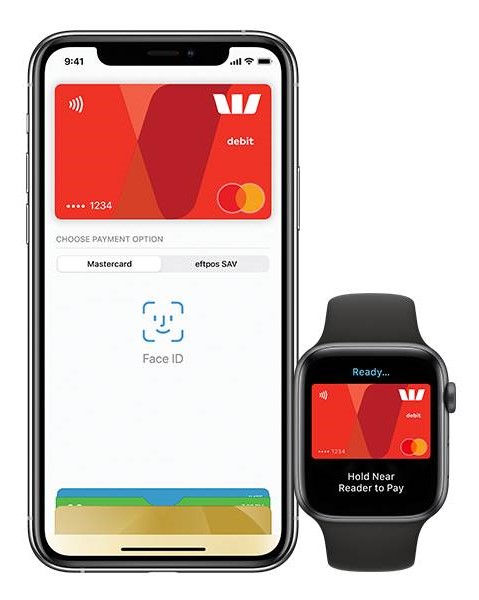
On your device, go to the Wallet app and tap the plus symbol or ‘Add Credit or Debit Card’. You can then scan your credit card using the device’s camera or input the card details manually. After you have entered your card’s security code and agreed to the Apple Pay terms and conditions, you will then receive a prompt to verify the process either with an SMS code from your card provider, or you may need to call your provider using the phone number provided. Once your credit card is verified, tap ‘Next’ to start using Apple Pay.
If you want to use your Apple Watch with Apple Pay, first you will need to pair your Apple Watch to your compatible iPhone. Then, open your phone’s Watch app, go to the My Watch tab, and tap Wallet & Apple Pay. You can then follow the steps to add your card.
What's so good about Apple Pay?
Convenience! When you add your credit card to Apple Pay, you can choose which card to pay with and tap your card or pay online with a tap or a click.
No more wallet, no more physical cards.
Paying online.
Buying things online is quicker. Apple will auto-fill your information so you won't need to manually enter credit card details, shipping info or your name. When you're ready to pay, Apple Pay will verify your identity through a passcode, Face ID or Touch ID (whichever you've set up as the default).
Paying in-store.
Double-click the right-side button, verify it's you (enter your passcode or hold the phone up for Face ID), and hold your phone near the terminal. It'll beep, and the transaction is done.
Is Apple Pay secure?
If it seems dicey to let a phone automatically fill in your card details online or tap at a shop, don't worry too much. You'll always need to enter your secure passcode or pass Face ID (where the camera scans your face) or Touch ID (where you touch the screen for a fingerprint scan) for the transaction to continue.
Apple Pay also uses tokenisation, which means your credit card number is never disclosed to the terminal or the online store.
Will you still earn rewards?
Yep, you'll earn rewards just as you would using your physical card.
Can you use Apple Pay with any credit card?
Apple Pay can only be used with compatible credit cards. While most providers can sync with Apple Pay, not all do - especially smaller brands. The cards on this comparison guide are all compatible with Apple Pay.
Can you use Apple Pay with any device?
No, only with Apple products like iPhones and Apple Watch. If you have a Samsung or Google device, you can use their digital wallet systems, Samsung Pay and Google Pay.
In terms of compatibility, here’s what to look for:
- To use your iPhone with Apple Pay, it must be a model with Face ID or Touch ID (except for the iPhone 5s). You can use Apple’s website to check if your iPhone supports Apple Pay.
- To use your iPad with Apple Pay, it must be an iPad Pro, iPad Air, iPad, or iPad mini model with Touch ID or Face ID.
- To use your Apple Watch with Apple Pay, it must be an Apple Watch Series 1, 2 or later, or an Apple Watch (1st generation).
- To use your Mac with Apple Pay, it must be a Mac model with Touch ID, or a Mac model introduced in 2012 or later used in conjunction with an Apple Pay-enabled iPhone or Apple Watch.
What if I have to make a return?
When returning items instore that you purchased using Apple Pay, wait for the cashier to process the refund, then using the device you used to make the original payment, select the card you want to be refunded.
On your iPhone, hold the device near the card reader and authorise the return with Face ID, Touch ID or your passcode.
On your Apple Watch, double-click the side button and hold the watch display within a few centimetres of the card reader.
What if my phone is lost or stolen?
This is where digital wallets can be safer than a physical wallet. Apple Pay can't be used without authorisation by Face ID, Touch ID or a passcode.
And, the moment you realise your phone is missing, you can suspend or remove the ability to pay in two ways:
How to Remove Cards from a Lost Apple Device
If your iPhone or Apple Watch is lost or stolen, you can quickly remove your payment cards to prevent unauthorized use. Here are the key steps:
- Using another Apple device (e.g., iPhone or iPad): Go to Settings > [your name] > select the lost iPhone > then tap "Remove Items" (found below Wallet & Apple Pay).
- Using a web browser: Sign in to your Apple Account. Click "Devices," then select your lost device. In the Wallet & Apple Pay section, click "Remove Items."
- Contact your card providers: As an immediate measure, call the issuers of your cards directly to report the loss and have the cards deactivated.
It's a good idea to turn on Find My Phone so you can use a different device to track your phone's location in real time. Setting an unlock passcode can make it even harder for thieves to access your wallet.
Sources: Apple website, Westpac








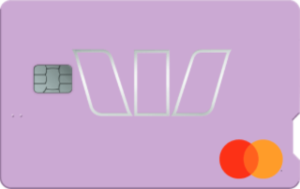





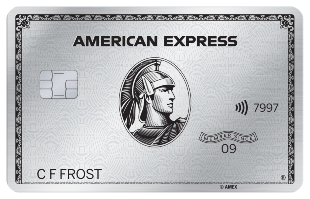

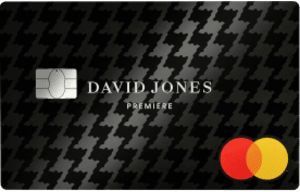

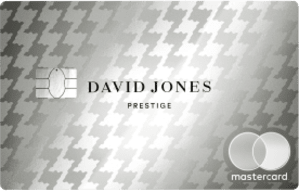


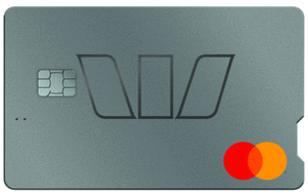
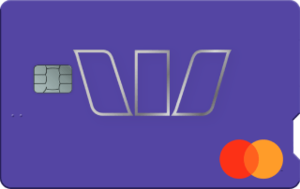

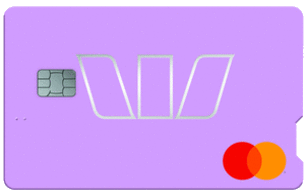
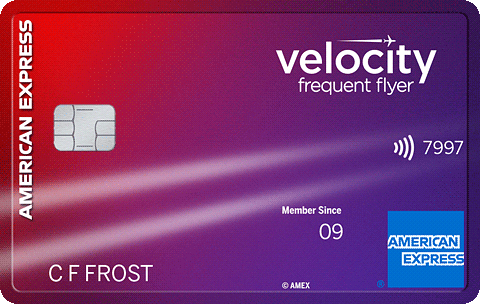
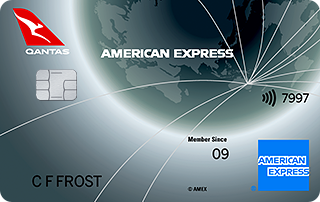
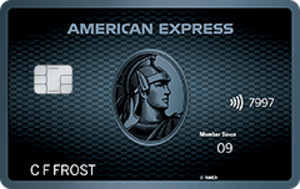

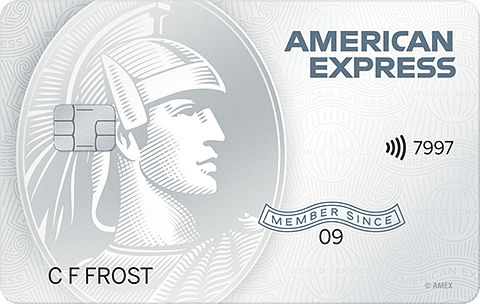








Bradley McManus
12 April 2023Pauline
12 April 2023muhammad fawad ayub
4 July 2021Roland
5 July 2021Michelle Gallagher
12 September 2020Roland
14 September 2020